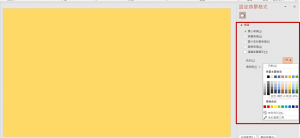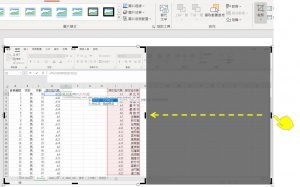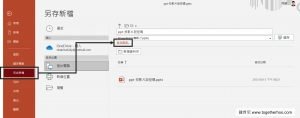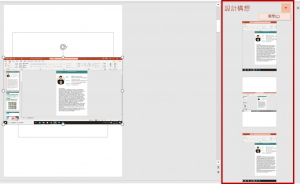一、簡報中繪製圖案的工具
power point簡報中繪製圖案的功能位在上方工具列的:插入/圖案。
這裡要介紹的是用這裡的矩形、橢圓形、三角形來畫出方形、正三角形、正圓形。
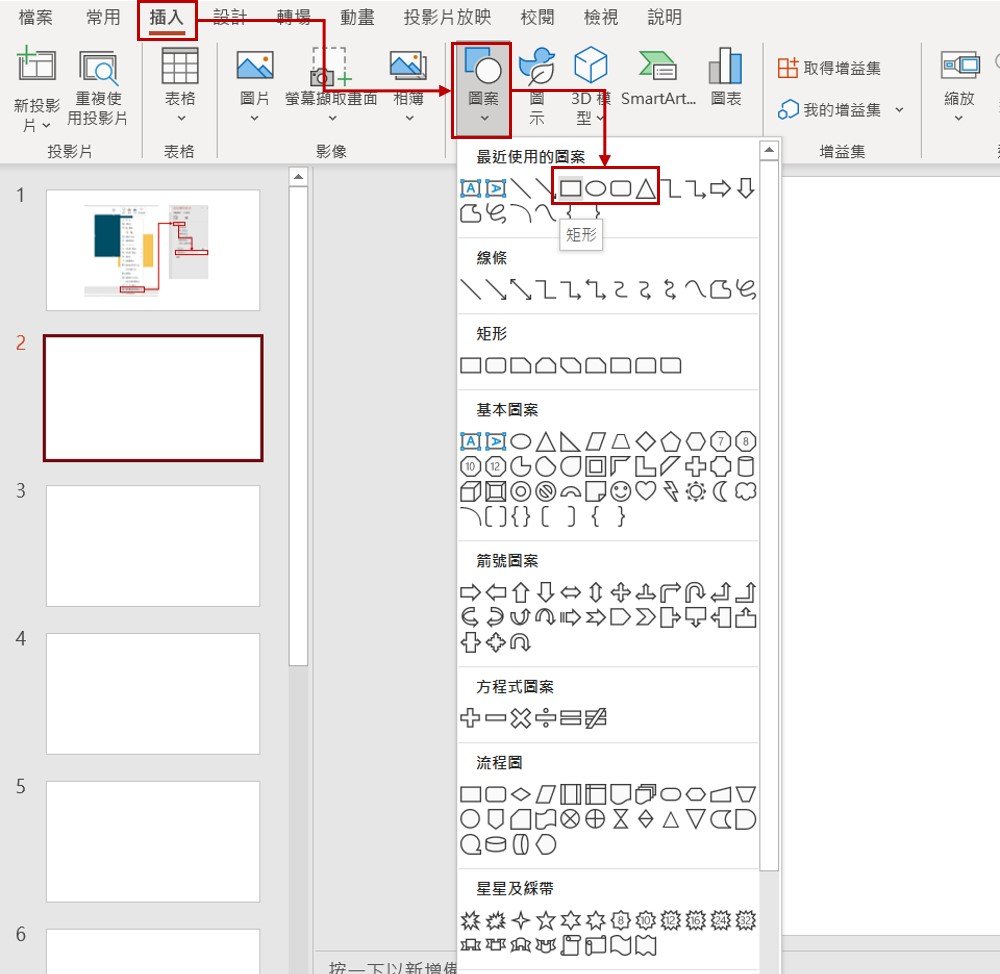
二、繪製正多邊形的方法
直接點選前面的工具並繪製的話,畫出來的會是長方形、橢圓形、三角形,不是正多邊形。
要繪製正多邊形的方法很簡單,只要繪製圖案的時候,按住鍵盤的shift鍵,直到畫好再放開。
(一)按住shift鍵畫出正方形
- 插入圖案中
- 選擇插入矩形
- 按住shift鍵繪製
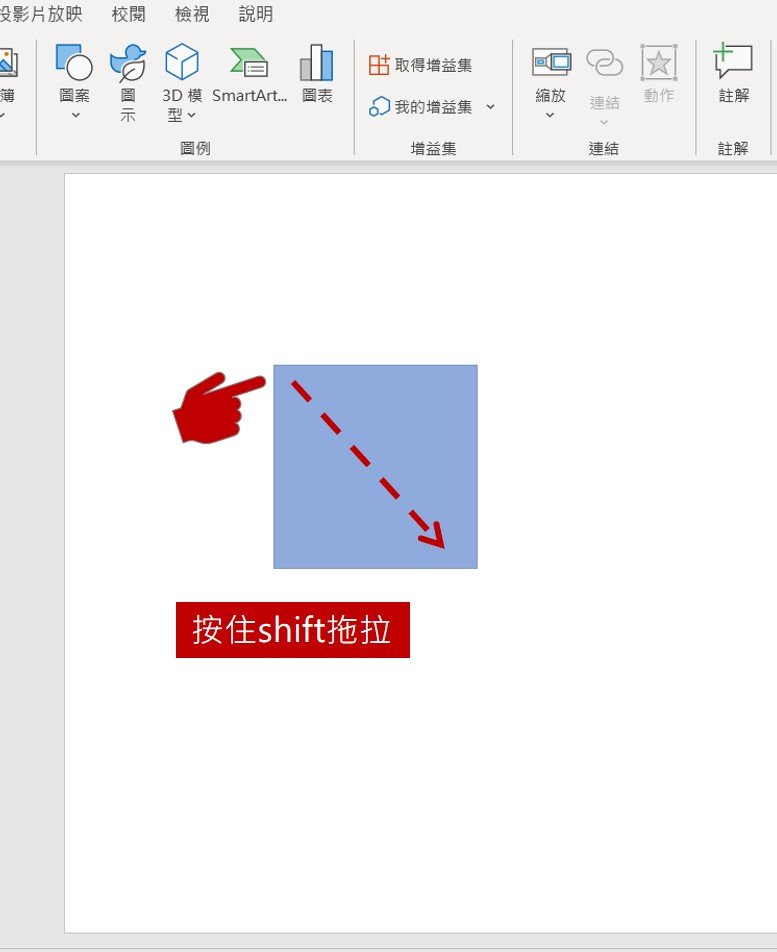
(二)按住shift鍵畫出正三角形
- 插入圖案中
- 選擇插入三角形
- 按住shift鍵繪製

(三)按住shift鍵畫出正圓形
- 插入圖案中
- 選擇插入橢圓形
- 按住shift鍵繪製

小額支持鍾肯尼
如果我的文章有幫助到你,歡迎你點這裡開啟只要40元的小額贊助連結,可以贊助我一杯咖啡錢;我會更有動力繼續寫作,幫助大家解決更多問題。